Step 1: Access to your file using Public PC with your NetID
Step 2: Send the file to the selected printer by clicking “Print”. Select the correct print driver.
For black and white printing, choose POLYU_LIB_BW
For colour printing, choose POLYU_LIB_COLOUR
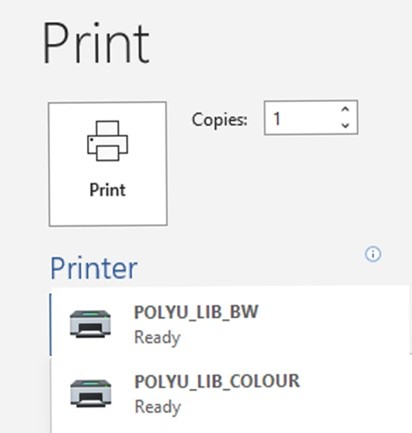
Step 3: Create a set of Login Name and Password for the print job and select appropriate printer. Please avoid input common login name and password (e.g. 1234 or 0000)
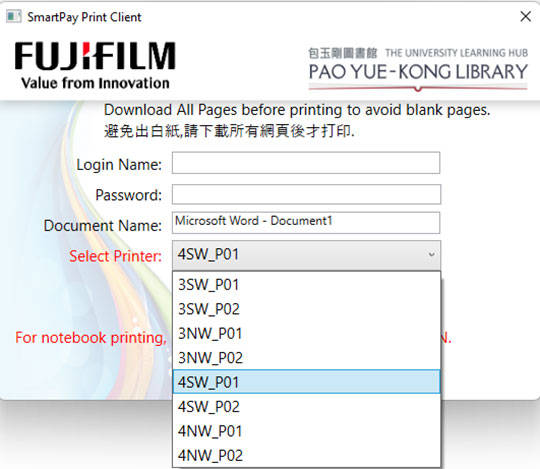
Step 4: Go to the designated printer and choose Print
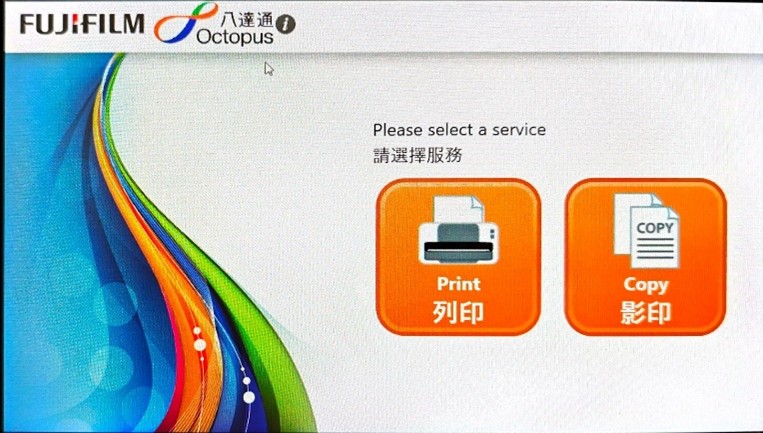
Step 5: Choose payment method
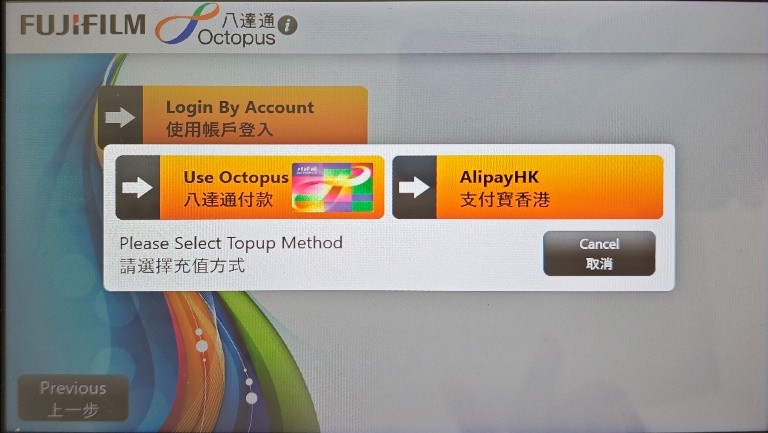
Step 6: Enter the Login Name and Password created in Step 3 and select the file(s) to print
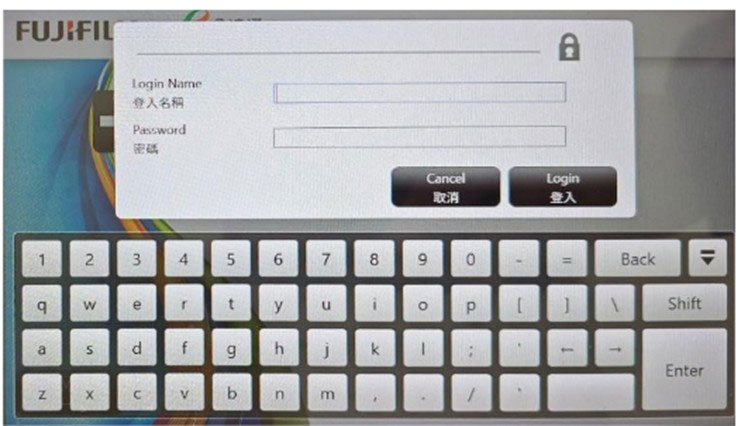
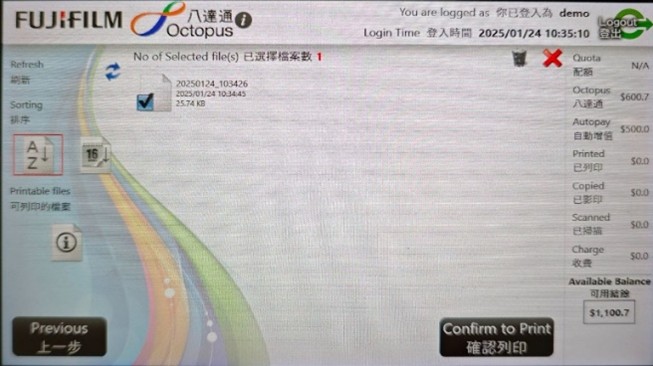
For details, please refer to FUJIFILM Octopus/ AlipayHK Printing Guide.
Step 1: Access to your file using Public PC with your NetID.
Step 2: Send the file to selected printers by clicking “Print”. Select the correct print queue.
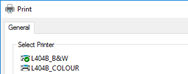
*Please select the correct print queue for Black&White or Color print, otherwise wrong calculation of fee may occur.
Step 3: You will be required to enter the print job ID and PIN. Please avoid input common ID & password like 1234 or 0000, otherwise you may risk exposing your document to other users.
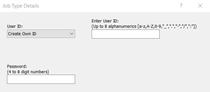
Step 4: Go to the designated printer, insert an Octopus card* and hit the "Print" button on the printer.
Step 5: Input the job ID and PIN same as step 3, choose the job. You may choose to print the job directly by hitting "Print" or switch between B&W or Colour at "Detailed Setting"
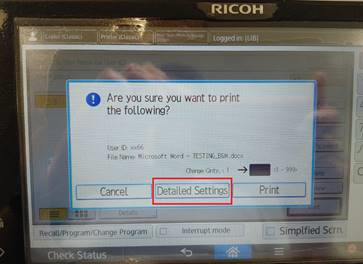
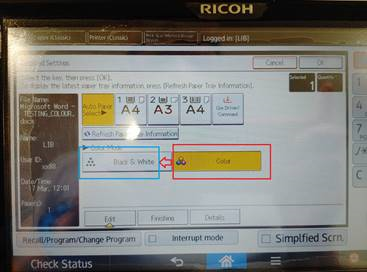
Step 6: After finish your printout. Remember to get back your Octopus card
You may also refer to the official documentation from Ricoh [PDF] here.


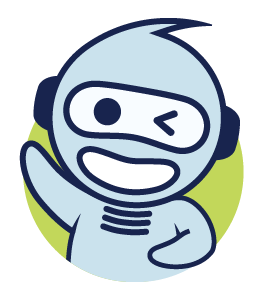
 PolyU Library AI Chatbot
PolyU Library AI Chatbot