-
Any setup requirement for my PC at home?
You will need an Internet connection and browser to access EZproxy. No client software installation is required. EZproxy should work on any operating system with any browser such as Chrome or Firefox. EZproxy doesn’t require any browser configuration. However, you may use tools like bookmarklet to fully utilize the EZProxy connection.
-
I can’t log in with my username and password. What do I do?
Please check your NetID & NetPassword or call ITS helpdesk at (852)2766-5900 to verify your account status.
-
What can I do if I got a Cookie error message?
After the authentication, a “cookie” is sent to your browser as an ongoing indication of your authorization to access this database. If you got a cookie error message, your browser may be currently set to disallow cookies. Just change your browser back to the default setting to ACCEPT COOKIES.
-
What can I do if I got a Javascript error message?
Javascript needs to be enabled for the proxy service to work. Just change your browser back to the default setting to ENABLE JAVASCRIPT.
-
What can I do if I got a Hostname error message?
You will get a Hostname error message when you attempt to access a database that has not yet been set up for use by EZproxy. This happens when database vendors change domain names or move the content to a new host without informing the libraries. Please contact us to update the correct hostname of the database.
-
I got a security warning message “The name on the security certificate is invalid or does not match the name of the site” after logged in with my username and password. What should I do?
Click OK to continue. EZproxy server requires a certificate to provide SSL (Secure Sockets Layer) encryption of user login information. In some situations, the browser may get confused because the web address doesn’t exactly match to the address in the certificate.
-
I can’t access the database at my office. How come?
Some company or institution’s Internet connection may automatically configure browsers to use their own proxy server. This automatic setting might affect the use of EZproxy. Company or instituation’s firewall or Internet security setting might also affect the use of EZproxy. You will need to talk to the network administrator in your organization.
-
Why some of my bookmarks or saved links to library databases no longer work from off campus?
Because EZproxy is a rewriting passthrough proxy server, all URLs for licensed resources are prefaced by http://ezproxy.lb.polyu.edu.hk/login?url= to force all requests to pass through the EZproxy server. You can update your bookmarks or saved links by editing them to include the EZproxy prefix.
-
How to create a link to library subscribed database?
When linking to the databases that the Library subscribed to, you need to add the EZproxy prefix to the beginning of the URL. The EZproxy prefix is: http://ezproxy.lb.polyu.edu.hk/login?url=
Example : Create an EZproxy link for database title ABI/INFORM
- Locate the direct link to the library resource (database, journal article, ebook, media services materials) that you want to save.
- Add the direct link to your selected library resource to the end of the EZproxy prefix.
- The final link you created will provide access to the resource both inside and outside of PolyU campus.
- Locate the direct link for database title ABI/INFORM : http://www.umi.com/pqdauto?ts=0
- EZproxy prefix : http://ezproxy.lb.polyu.edu.hk/login?url=
- Append the direct link to the end of the EZproxy prefix : http://ezproxy.lb.polyu.edu.hk/login?url=http://www.umi.com/pqdauto?ts=0
You are here
Using the Library
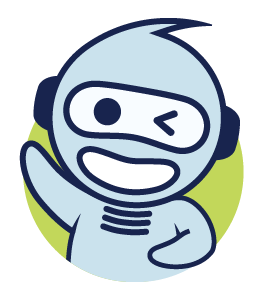


 PolyU Library AI Chatbot
PolyU Library AI Chatbot