Eligible Library users can now print directly from their iPhones, iPads, and Android mobile devices via Wi-Fi at all floors of the Library.
Users must log into PolyU Wireless Network (PolyUWLAN) with their PolyU NetIDs to use this service.
Supported File Formats
- iPhone / iPad: .jpg, .jpeg, .png, .gif, .pdf, .xls, .xlsx, .doc, .docx, .ppt, .pptx, .pages, .numbers, .key
- Android devices: .jpg, .jpeg, .pdf (for .doc, conversion to pdf is required prior printing)
Printers
| Floor | Location | Printer Name | Hostname |
|---|---|---|---|
| 6/F | South Wing | L601A | L601A.lib.polyu.edu.hk |
| L601B | L601B.lib.polyu.edu.hk | ||
| 5/F | South Wing | L501B | L501B.lib.polyu.edu.hk |
| L501C | L501C.lib.polyu.edu.hk | ||
| North Wing | L505B | L505B.lib.polyu.edu.hk | |
| 4/F | South Wing | L401B | L401B.lib.polyu.edu.hk |
| L401C | L401C.lib.polyu.edu.hk | ||
|
i-Space, |
L404B | L404B.lib.polyu.edu.hk | |
| L404C | L404C.lib.polyu.edu.hk | ||
| 3/F |
North Wing |
L303X | L303X.lib.polyu.edu.hk |
| L303Q | L303Q.lib.polyu.edu.hk | ||
|
South Wing |
L301E | L301E.lib.polyu.edu.hk | |
| L301G | L301G.lib.polyu.edu.hk | ||
| P/F |
Reading Area South Wing |
L203A | L203A.lib.polyu.edu.hk |
| L203B | L203B.lib.polyu.edu.hk | ||
| L203C | L203C.lib.polyu.edu.hk | ||
| 1/F |
24-Hour Study Centre North Wing |
L115A | L115A.lib.polyu.edu.hk |
| L115B | L115B.lib.polyu.edu.hk | ||
| L115C | L115C.lib.polyu.edu.hk | ||
| L115D | L115D.lib.polyu.edu.hk | ||
| G/F | North Wing | L019A | L019A.lib.polyu.edu.hk |
| L019B | L019B.lib.polyu.edu.hk | ||
| South Wing | L019C | L019C.lib.polyu.edu.hk |


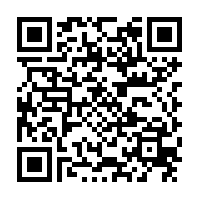
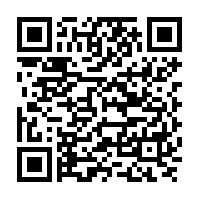
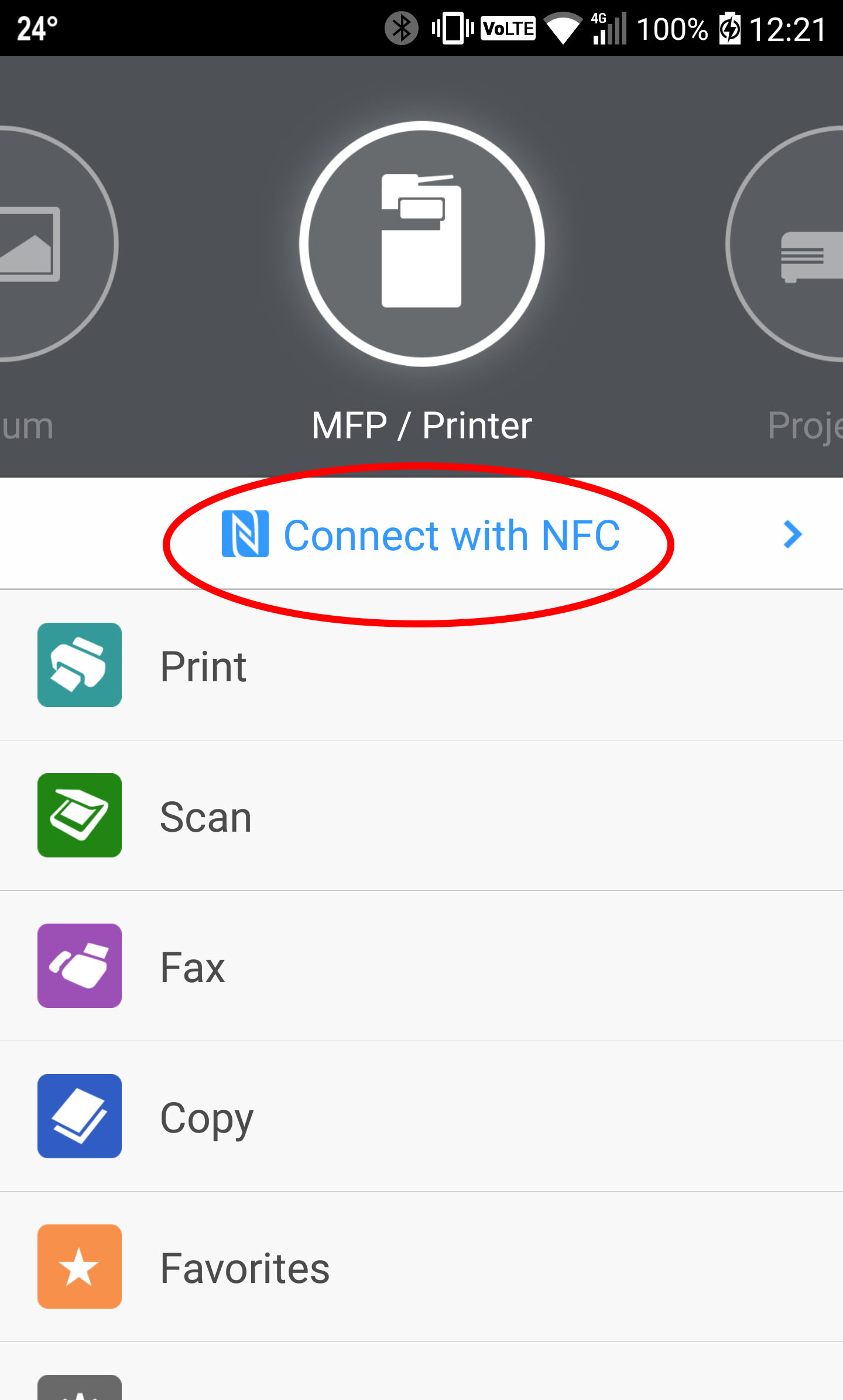 - Register the printer
- Register the printer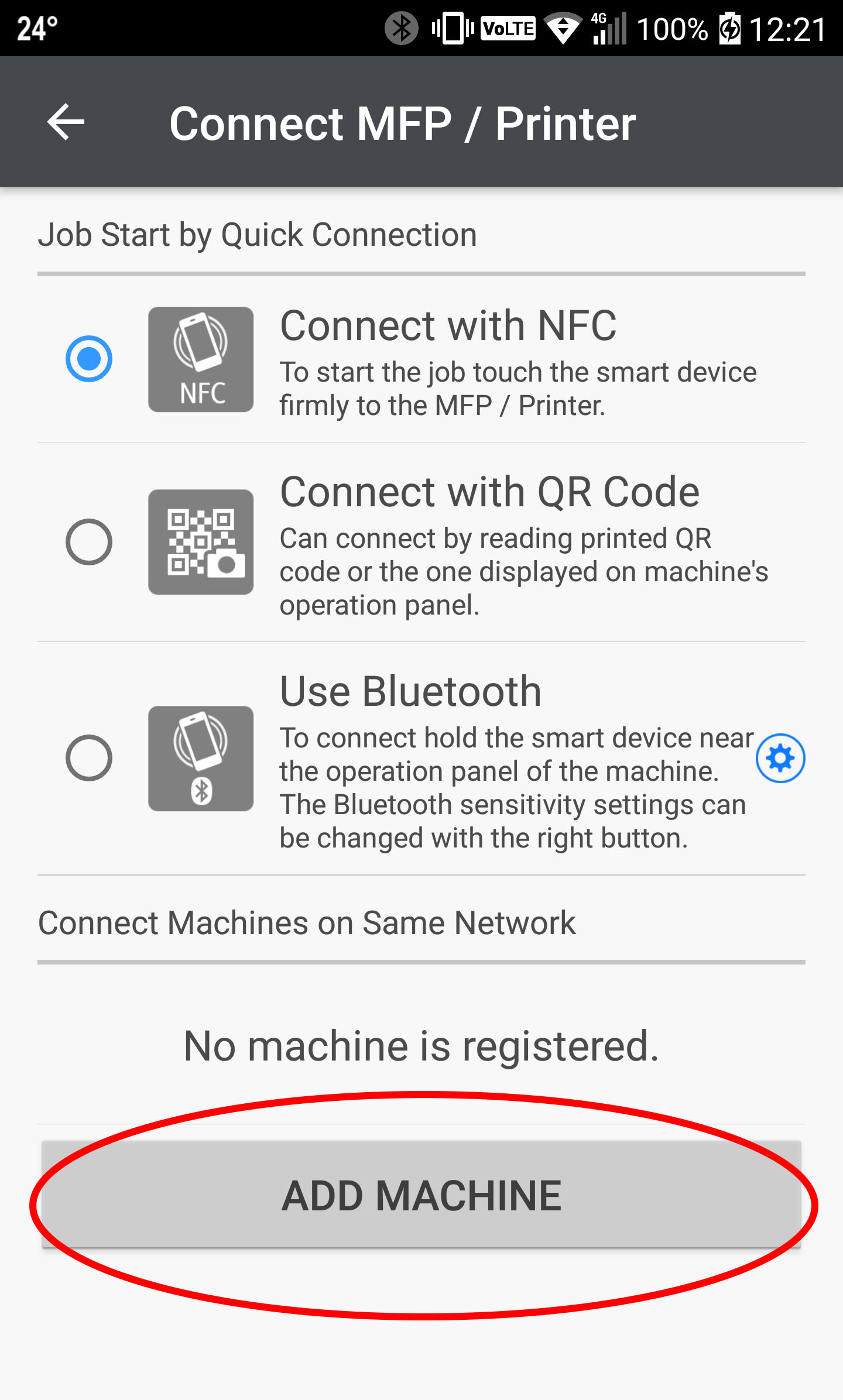 - [Add Machine] to add the new printer
- [Add Machine] to add the new printer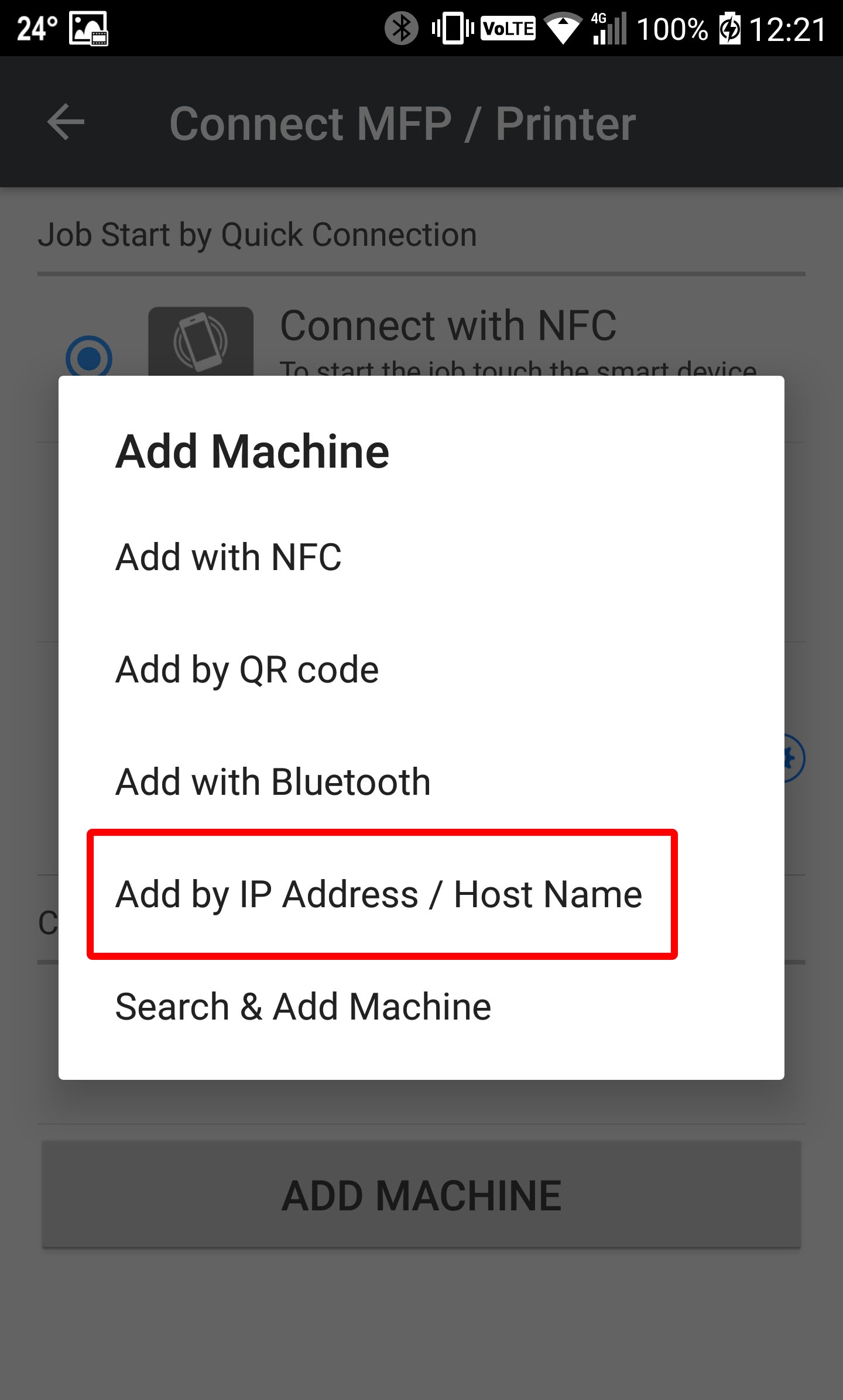 - [Add by IP Address / Host Name] and key in Host name
- [Add by IP Address / Host Name] and key in Host name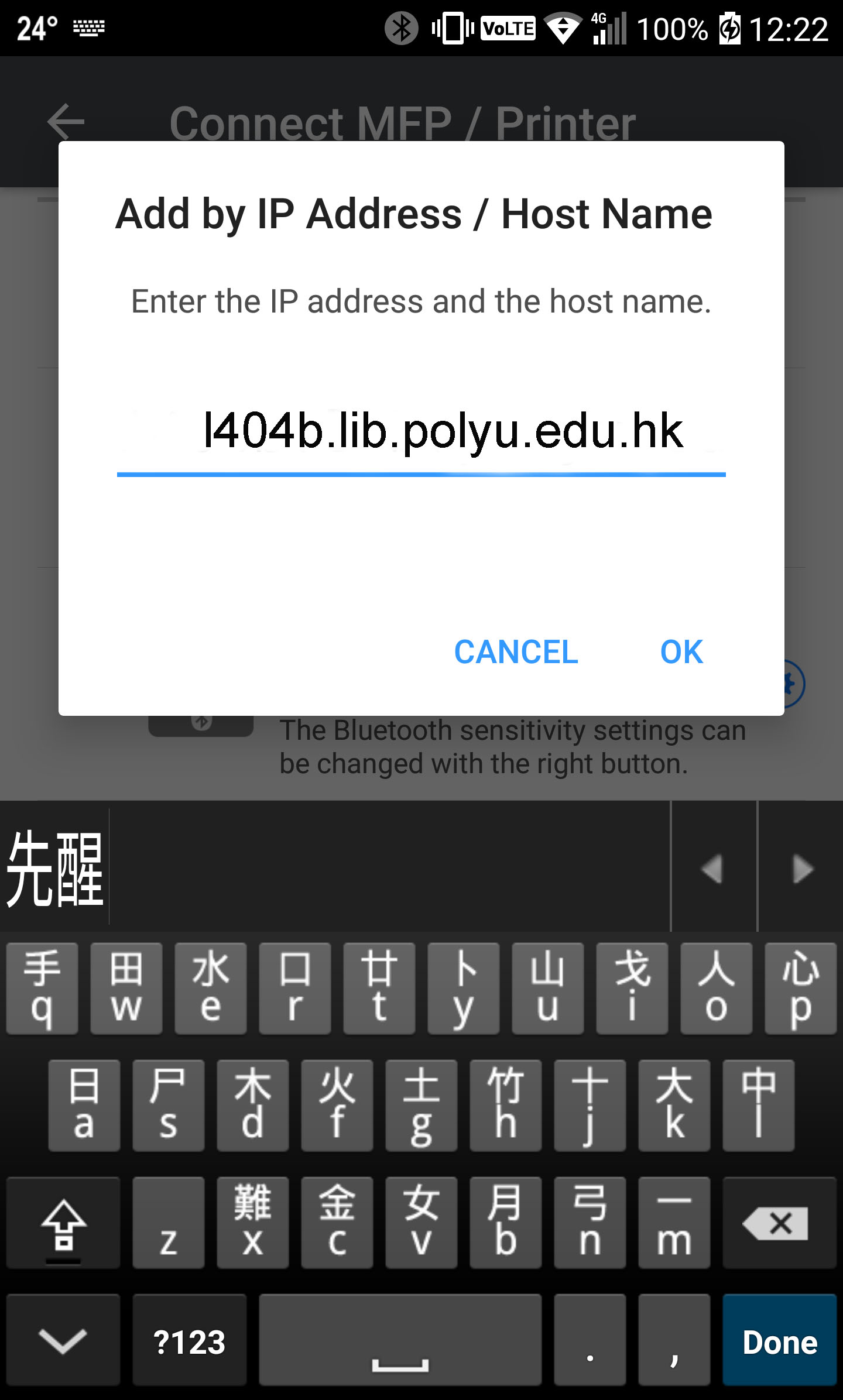 - F
- F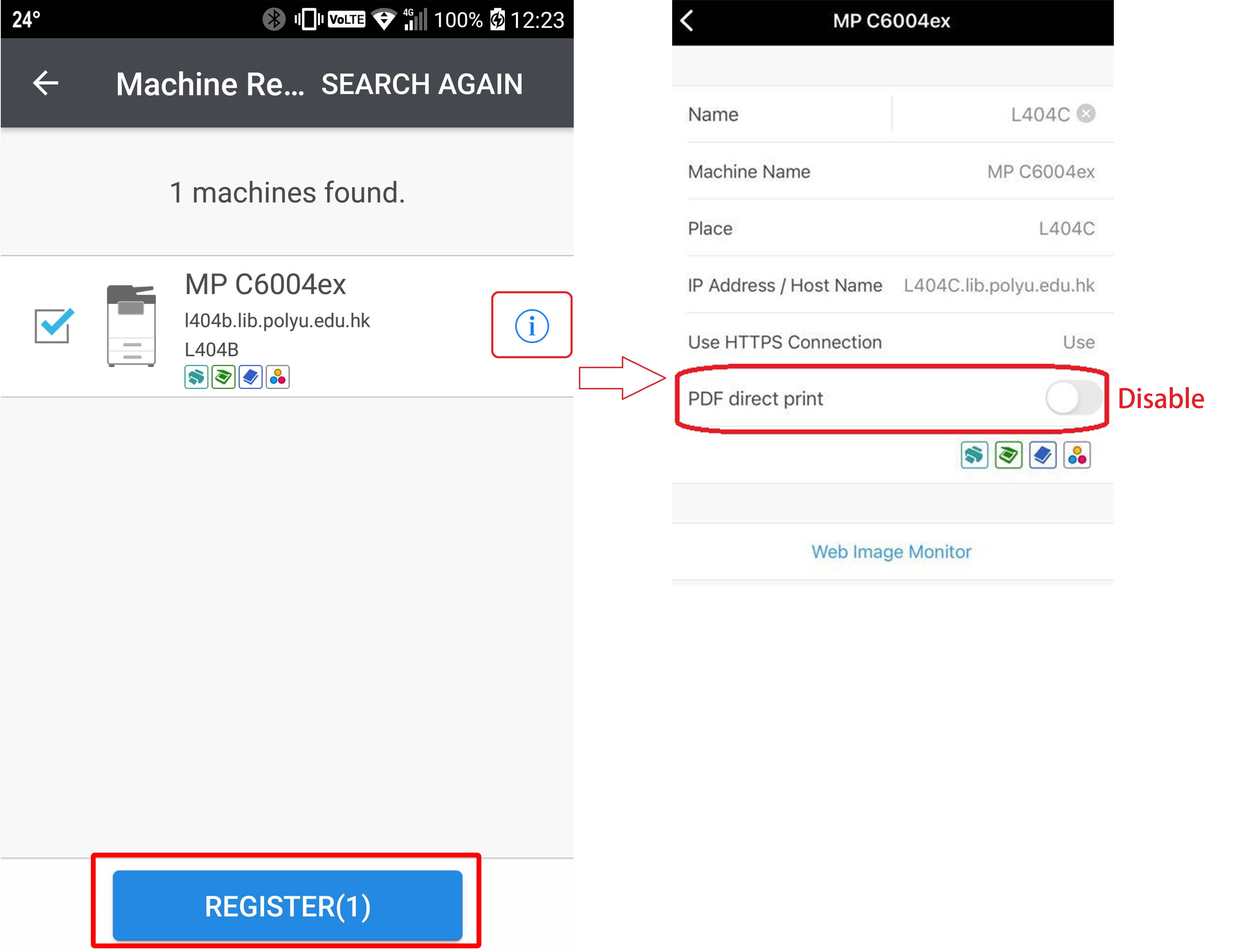 - Before REGISTER, disable "PDF direct print" first
- Before REGISTER, disable "PDF direct print" first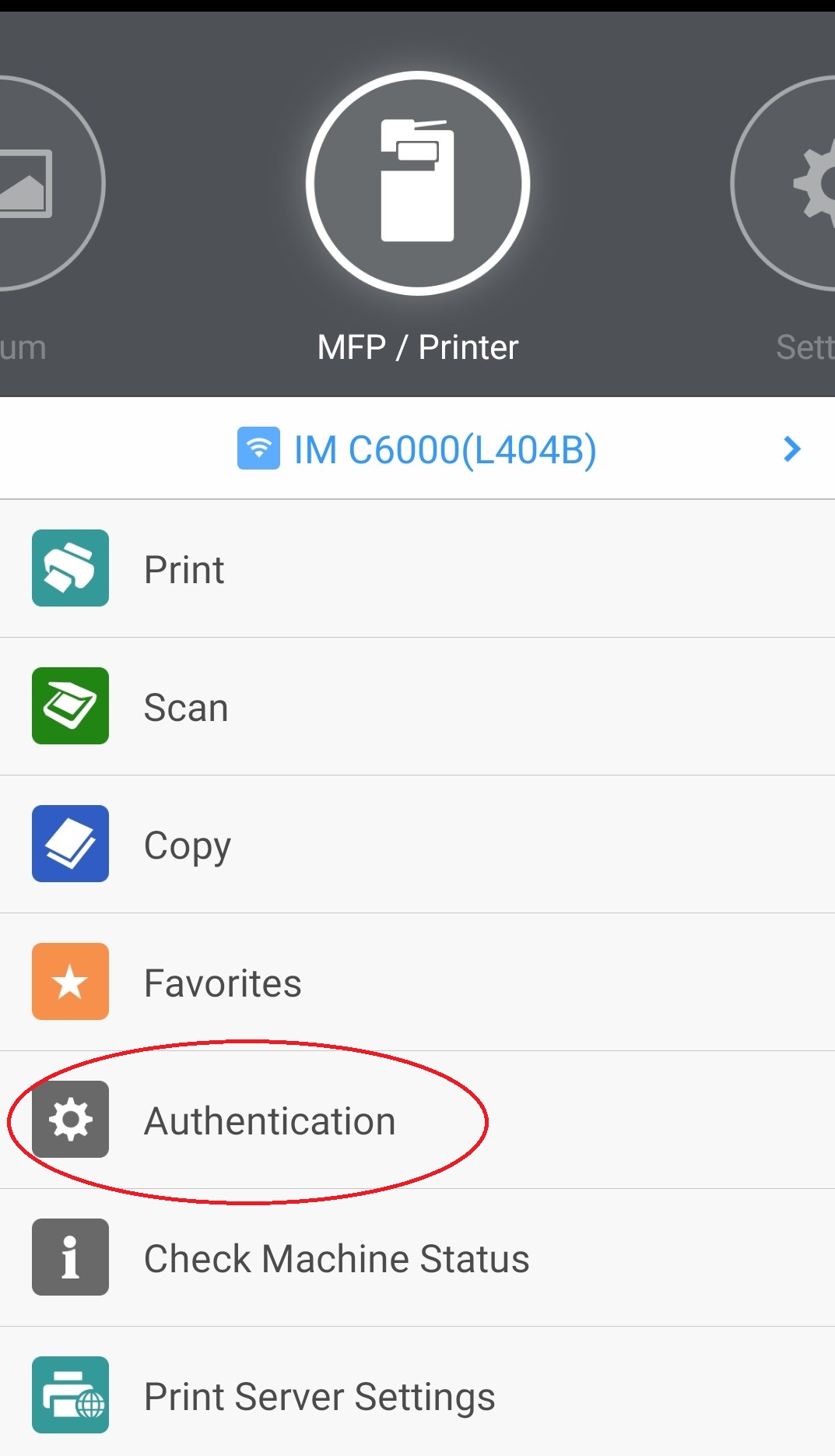 - Authentication
- Authentication 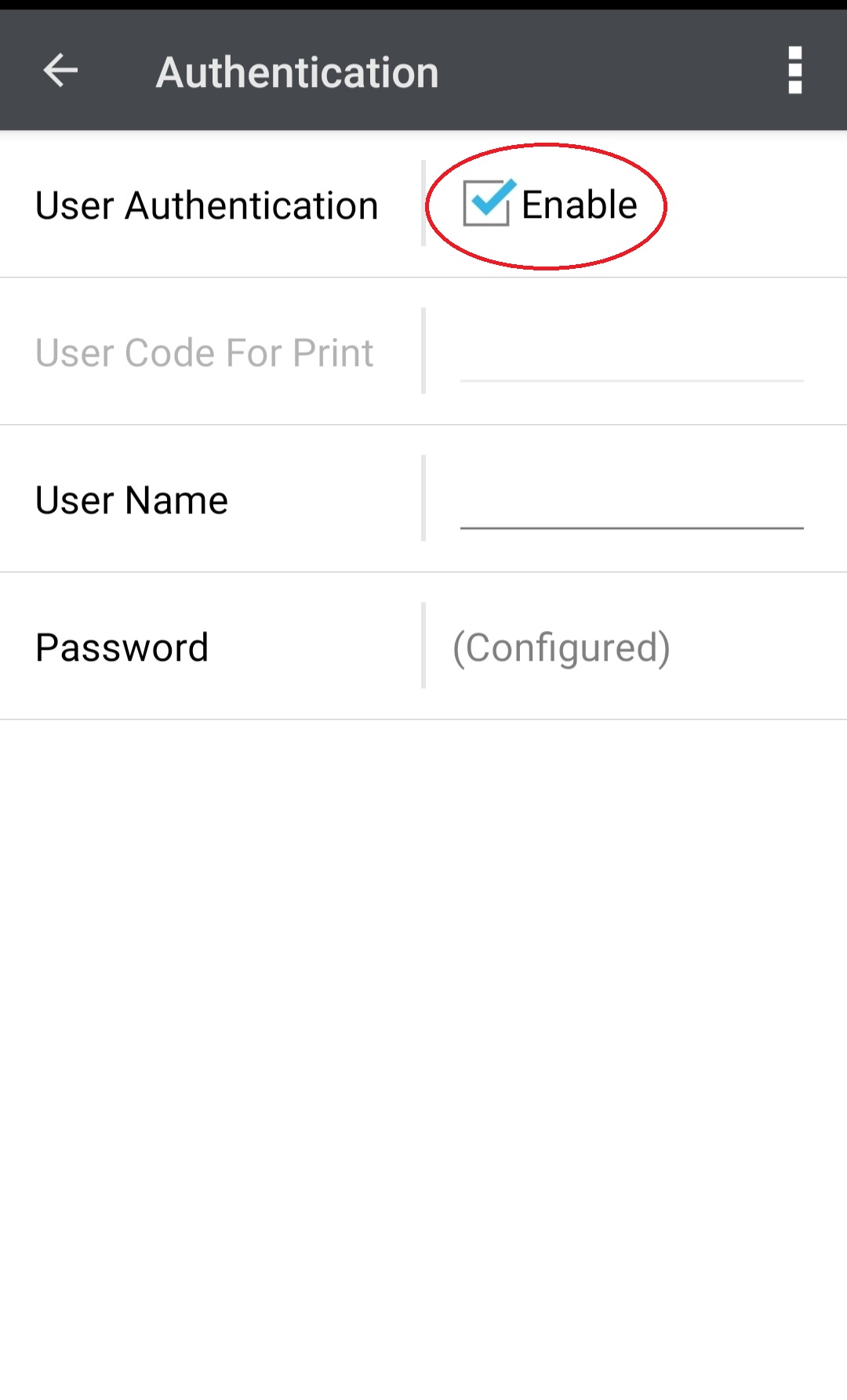 - Enabled
- Enabled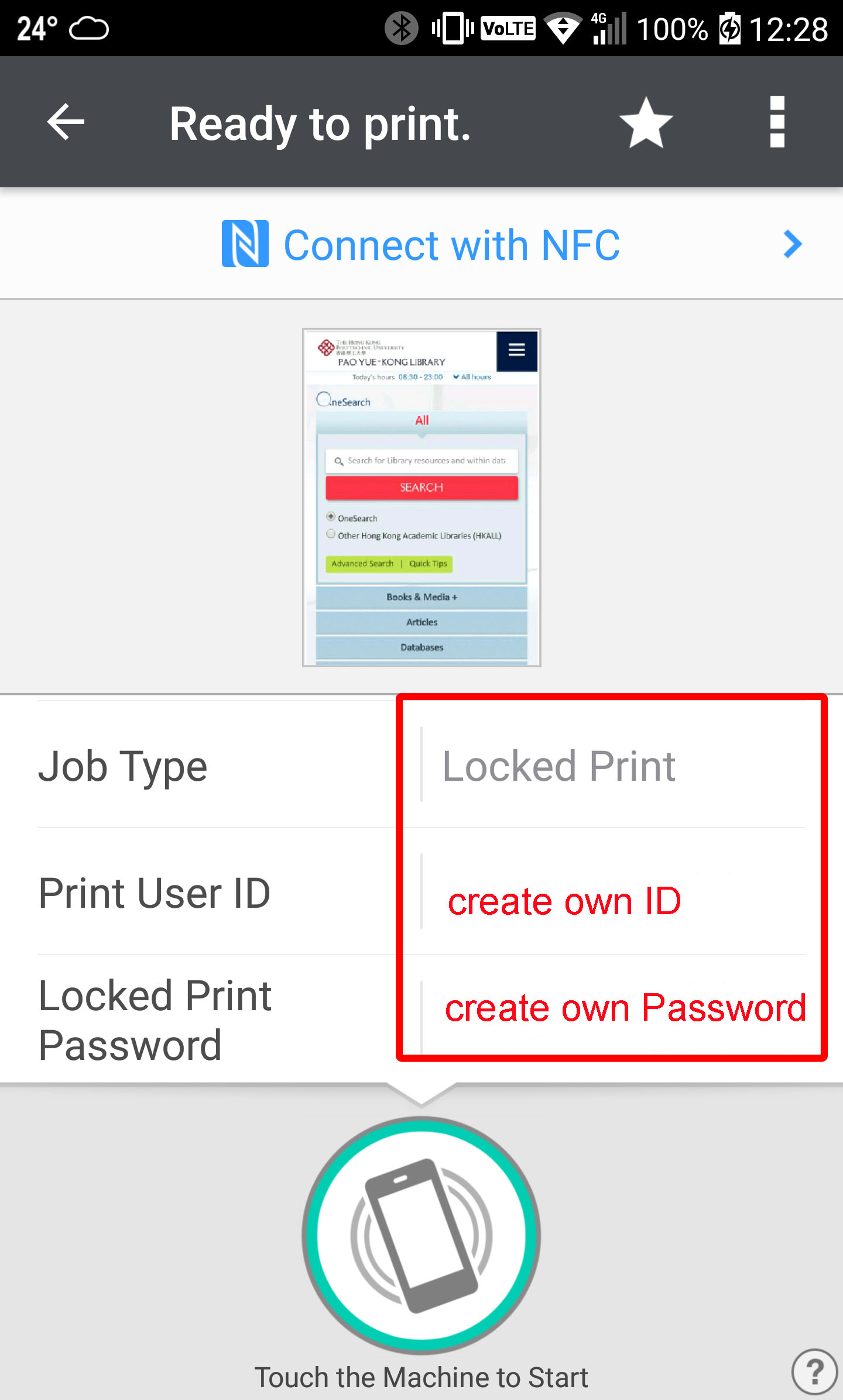 - Users must using Locked Print in Library
- Users must using Locked Print in Library